How to Restart or Shutdown a remote Windows Server
The shutdown utility is a command-based script first introduced with Windows NT but available in all releases of Microsoft Windows. shutdown.exe allows you to remotely reboot a windows servers. Under Windows 2000, the binary shutdown.exe is available on the Microsoft Windows 2000 Resource Kit CD-ROM only.
Note: In order to use this feature, the
Using the Windows GUI
To restart or shut down a remote computer and document the reason using the windows interface, use the following steps:
- Open a command prompt (remember to Run as Administrator)
- Type
shutdown /ito display the Remote Shutdown dialog box, - Under Computers, click Add to enter computer names, or click Browse to open the Find Computers dialog box,
- Under What do you want these computers to do, click Restart or Shutdown,
- Select the appropriate reason for the restart or shutdown from the list.
Using Command-line
To restart or shut down a remote computer and document the reason using the command line
- Open Command Prompt.
- Type shutdown with the options required (see below for full command syntax), for example:
shutdown /r /m \\ComputerName /c "scheduled reboot" /t 0
- NOTE:
- In order to use this feature, the
Remote Registryservice must beenabledon the remote computer. - When you attempt to restart a remote server remember that the default computername is the
localhost, therefore to access a remote server you need to append-m computername. - If you force the computer to shut down or restart, logged in users will not have the opportunity to save their work.
Command syntax
Here is a complete list of options available for the shutdown command:
shutdown [/i | /l | /s | /r | /g | /a | /p | /h | /e] [/f] [/m \\ComputerName][/t xxx][/d [p|u:]xx:yy [/c "comment"]]
- /i Display the graphical user interface (GUI). This must be the first option.
- /l Log off. This cannot be used with /m or /d options.
- /s Shutdown the computer.
- /r Shutdown and restart the computer.
- /g Shutdown and restart the computer. After the system is rebooted, restart any registered applications.
- /a Abort a system shutdown. This can only be used during the time-out period.
- /p Turn off the local computer with no time-out or warning. Can be used with /d and /f options.
- /h Hibernate the local computer. Can be used with the /f option.
- /e Document the reason for an unexpected shutdown of a computer.
- /m \\computer Specify the target computer.
- /t xxx Set the time-out period before shutdown to xxx seconds.
- The valid range is 0-315360000 (10 years), with a default of 30.
- If the timeout period is greater than 0, the /f parameter is implied.
- /c "comment" Comment on the reason for the restart or shutdown. Maximum of 512 characters allowed.
- /f Force running applications to close without forewarning users. The /f parameter is implied when a value greater than 0 is specified for the /t parameter.
- /d [p|u:]xx:yy Provide the reason for the restart or shutdown:
- p indicates that the restart or shutdown is planned.
- u indicates that the reason is user defined. If neither p nor u is specified the restart or shutdown is unplanned.
- xx is the major reason number (positive integer less than 256).
- yy is the minor reason number (positive integer less than 65536).

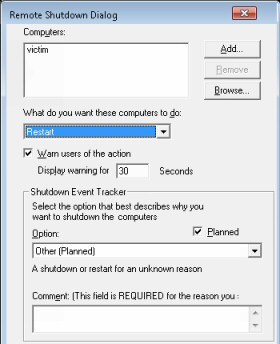
Be the first to comment.
Leave a response