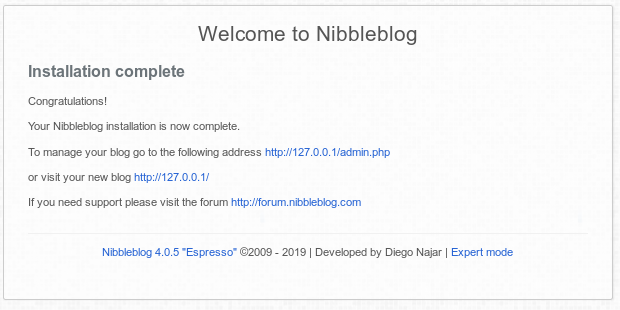Installing Nibbleblog on Ubuntu 16.04
This article describes how to install Nibbleblog on a Ubuntu 16.04 system running Apache and PHP.
Whilst this article was written for Ubuntu 16.04 these steps should also work on later releases of the Ubuntu OS.
What is Nibbleblog?
Nibbleblog is a free, lightweight, very easy and powerful engine for creating blogs. It is written in PHP and uses XML to store its information. Nibbleblog comes with lots of features including, Multilanguage support, Quote post, Plugins support, Template and themes support and much more.
Prerequisites
Nibbleblog requires Apache and PHP in order to be configured and to run, so you'll need to install the Apache web server and various PHP components. Lets start by updating your system to the latest release.
% sudo apt update -y % sudo apt upgrade -y
We can install Apache and all the required PHP components by running the following command:
% sudo apt-get install unzip apache2 libapache2-mod-php7.0 \ php7.0 pkp7.0-cli php7.0-gd php7.0-mcrypt php7.0-xml -y
Download & Install Nibbleblog
Download the latest version from the official Nibbleblog website https://www.nibbleblog.com.
Once the download has completed, extract the archive file and copy the extracted directory to the Apache web directory and set the proper permissions using the following commands:
% unzip nibbleblog-v4.0.5.zip % sudo cp -r nibbleblog-v4.0.5 /var/www/html/nibbleblog % sudo chown -R www-data:www-data /var/www/html/nibbleblog % sudo chmod -R 750 /var/www/html/nibbleblog % sudo chmod -R 770 /var/www/html/nibbleblog/content
Next, we need to create a virtual host file for Nibbleblog.
Using your favourite text editor, create the file /etc/apache2/sites-available/nibbleblog.conf to contain the following:
<VirtualHost *:80>
ServerAdmin admin@yourdomain.com
ServerName yourdomain.com
DocumentRoot /var/www/html/nibbleblog
<Directory /var/www/html/nibbleblog>
Options -Indexes +FollowSymLinks +MultiViews
AllowOverride All
Require all granted
</Directory>
ErrorLog ${APACHE_LOG_DIR}/nibbleblog-error.log
CustomLog ${APACHE_LOG_DIR}/nibbleblog-access.log combined
<VirtualHost>
Now, disable the default virtual host file and enable the Nibbleblog virtual host and restart the Apache service with the following commands:
% sudo a2dissite 000-defaults % sudo a2ensite nibbleblog % sudo systemctl restart apache2
Configuring Nibbleblog
Using your favourite web browser, access the URL http://yourdomain.com. You will be redirected to the Nibbleblog installation wizard:
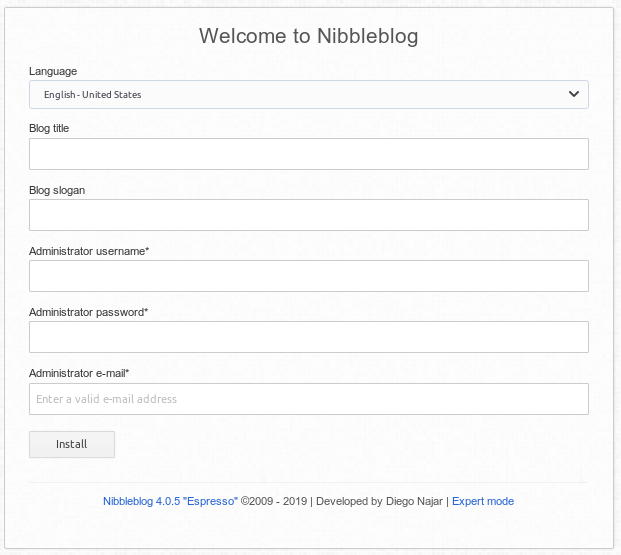
- In the Language list box, select the language you want to use for the Nibbleblog interface.
- In the Blog title text box, type a title for your blog. The title appears in the title bar of users' web browsers when they visit your site.
- In the Blog slogan text box, type a slogan for your blog. The slogan appears with the title in the title bar of users' web browsers when they visit your site.
- In the Administrator username text box, type a username for the administrator.
- In the Administrator password text box, type a password for the administrator.
- In the Administrator e-mail text box, type the administrator's e-mail address.
- Click Install. The Installation complete page appears. Click the provided URLs to visit your site or log in.