Gracefully shutdown Solaris 9
This article shows how to gracefully shut down Solaris 9 from within the Common Desktop Environment (CDE), and from the Console login.
Shutdown from within CDE
To shut down Solaris 9 from within the CDE
- Login as the root user
- Right click on any free areas of the desktop. The workspace menu will appear
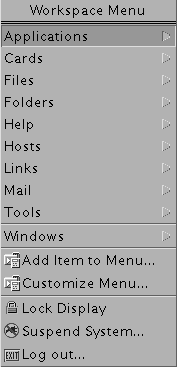
- Left click on the Tools menu item
- Left click on the Terminal icon The Terminal window will appear. It lets users enter commands directly into the system
- Type the command init 0 to bring the operating system down gracefully
Shudown from Console login
To shut down Solaris 9 from the Command Line Login
- Left click on Options button. Then hold down the left mouse button and select Command Line Login. A message should appear, saying
***************************************************************** * Suspending Desktop Login... * * If currently logged out, press [Enter] for a console login prompt * * Desktop login will resume shortly after you exit console session. * *****************************************************************
- Press the Enter key for a console login prompt.
- When prompted, type in root for the username and then press Enter.
- At the password prompt, type in the root user's password and then press Enter.
- At the root shell prompt (#), type the command init 0 to shut down the operating system
init 0 is a specific Solaris run level which shuts down the operating system and returns the sysadmin to prom mode. To review other Solaris run levels, read my article Solaris run levels.

Be the first to comment.
Leave a response