Recovering deleted Exchange Mail databases in NMM 3.0 and 3.0.1
With the introduction of NetWorker Module for Microsoft Applications (NMM) 3.0, a new feature exists that enables you to recover deleted exchange mail databases which was not supported in previous versions as the database no longer had the GUID in Active Directory.
In NMM 3.0 this is done through adding two registry entries
RestoreWithoutVSSMethod ExchangeDataFilePath
When RestoreWithoutVSSMethod is enabled, NMM will recover the Exchange Mail database edb file and log files externally from Exchange to the location specified in the ExchangeDataFilePath variable. You can then use Exchange PowerShell to configure the mail database as a recovery database in Exchange and extract mail items or use a third party tool to extract mail items.
After the recovery has completed the RestoreWithoutVSSMethod will be reset back to false so the next recovery can be run as normal to a recovery database or for a GLR recovery.
NMM 3.0.1 allows you to recover deleted mail databases through the NMM GUI without modifying the registry.
Recovering a Deleted Exchange Database with NMM 3.0.1
- Open up the NMM console.
- Select the required Exchange server or the DAG client as normal and set the required browse time.
- Select Recover Options.
- On the Exchange Recover Options tab select Include only logs from this restore (point-in-time recover) and uncheck the Put databases online after restore.
Note: Using point in time recovery is to prevent an error window popping up when you start the recovery and the version of the mail database you are recovering is not the latest. If the version you are recovering is the latest version then the Roll-forward recovery would work.
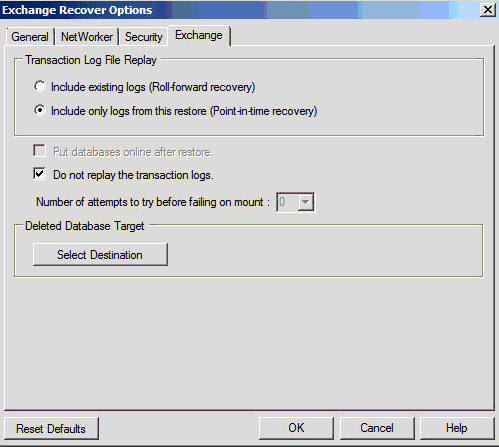
- Leave the Do not replay transaction logs checkbox enabled.
- There is a new section for Deleted Database Target.

- On the Delete Database Target Selection enable the Restore Deleted Database checkbox and enter in a path for the Restore Target Folder path. Then select OK.
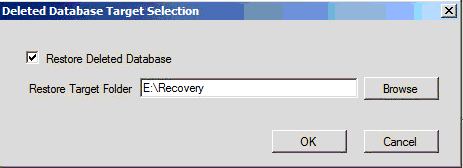
- Select Recover.
- At the Exchange Recover Summary select Start Recover
- The mail databases' edb and log files will be recovered into separate DB and logs directories in the path specified previously.
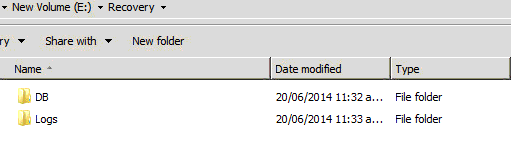
- You can then configure the database using Exchange PowerShell or a third party tool to extract any mail items needed to be recovered.
