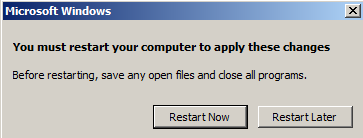Changing a Windows Computer Name
The procedure to change the computer name differs between Windows 2003 and Windows 2008. This is a short article showing how to perform that task
Windows 2003
To change the computer name in a Windows 2003 system, perform the following:
- Right-click My Computer
- Click Change. The Computer name Changes window appear
- In the Computer name field, type the new name of the server.
- The following message appears, click OK
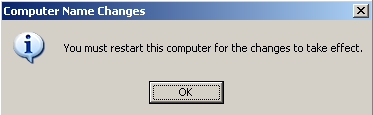
- Click OK again
- When the following dialog appears, click Yes to restart the Windows 2003 server
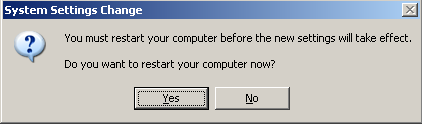
Windows 2008 and Windows 2008R2
To change the computer name on a Windows 2008 or windows 2008R2 system, perform the following:
- Open Server Manager
- Click Change Systyem Properties
- Click Change. The Computer Names Changes windows appears
- In the Computer name field, type the new name for the server
- At the prompt, type the Systems Username and Password
- The following message appears. Click OK
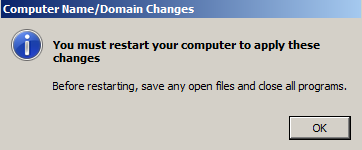
- Click Close
- Click OK
- When the following dialog box appears, click Restart Now to restart the server