Introduction to Solaris Live Upgrade
Solaris Live Upgrade revolutionises the way that you add patches to Solaris products and can save you hours of time and effort.
The advantages of using Solaris Live Upgrade is that it creates an identical copy of your Solaris image in an inactive disc partition. This is called the alternate boot environment (ABE). Your current running image is then known as the primary boot environment (PBE).
Once an ABE is created, you can apply the recommended patches or upgrade to the alternate boot environment without interrupting your active system.
Once you've made all the necessary changes, you simply restart the system to the ABE and you're done!
What can you do with Live Upgrade?
- Upgrade an alternate boot environment
- Change the current boot environment's disk configuration
- Maintain numerous boot environments with different images
The benefits of Live Upgrade
Using Solaris Live Upgrade has four main benefits:
- There is no system downtime while you apply the patches
- The patching process is less complex
- The patching process can be completed at your pace and on your schedule
- If a problem occurs, you can quickly revert to the original boot environment with a simple series of commands
What are the steps of the Solaris Live Upgrade process?
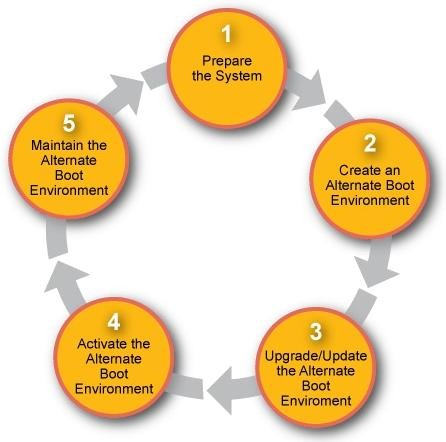
- Prepare the system for Solaris Live Upgrade
- Create an alternate boot environment
- Upgrade or update the alternate boot environment
- Activate the alternate boot environment
- Maintain the alternate boot environment
Step 1 — Prepare the System for Solaris Live Upgrade
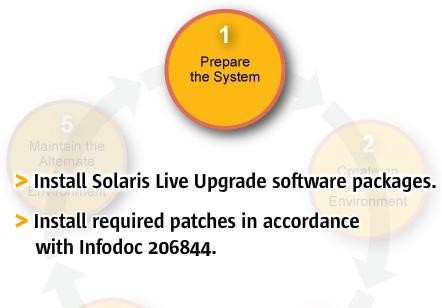
The first step of the process is to prepare the system for Solaris Live Upgrade. During this step you install the Solaris Live Upgrade software packages on your system as well as apply all the required patches listed in Infodoc 206844. Infodoc 206844 contains the patch requirements a system must have in order to use the Solaris Live Upgrade software.
Step 2 — Create an Alternate Boot Environment
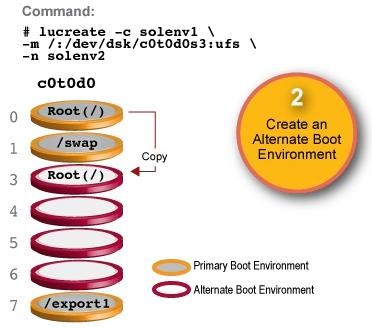
After you have prepared the system for Solaris Live Upgrade, the next step is to use Solaris Live Upgrade to create an alternate boot environment. This alternate boot environment provides a place to copy critical system components where they can be updated without interrupting the system.
As you are creating the alternate boot environment, you can reorganize the disk, customize file systems, and copy critical system components to the alternate boot environment.
You use the lucreate command to create an alternate boot environment.
Step 3 — Upgrade and Update an Alternate Boot Environment
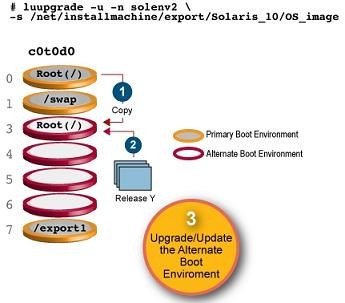
After you have created an alternate boot environment, you can upgrade or update it.
An upgrade consists of installing a Solaris 10 software update release. An update consists of adding individual patches, patch clusters, patch bundles, or packages to the alternate boot environment.
Both the software releases and patches and packages are available for download from sunsolve.sun.com.
You use the luupgrade command to upgrade an alternate boot environment and to apply patches and packages.
Step 4 — Activate an Alternate Boot Environment
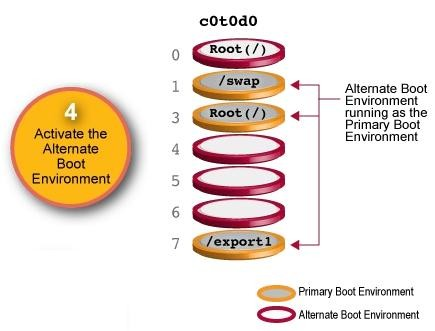
When you are ready to switch to the alternate boot environment that you've patched or upgraded, you simply activate the alternate boot environment and then restart the system. Files are synchronized between the primary and alternate boot environments the first time that you restart to the alternate boot environment.
When you restart the system, the configuration that you installed on the alternate boot environment is active. The original primary boot environment then becomes another alternate boot environment.
You use the luactivate command to activate an alternate boot environment. The graphic above shows a switch after a restart to an alternate boot environment.
If a problem occurs, you can quickly revert to the original primary boot environment with an activation and restart.
Step 5 — Maintain the Alternate Boot Environment
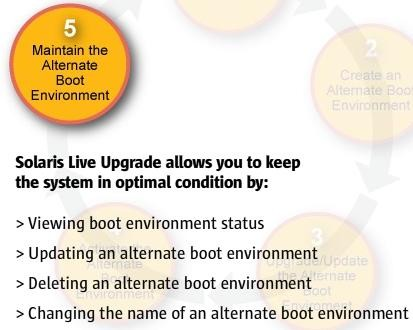
Once you have updated your Solaris system, Solaris Live Upgrade allows you to keep the system in optimal condition by completing a variety of maintenance tasks. These include:
- Viewing boot environment status
- Updating an alternate boot environment
- Deleting an alternate boot environment, and
- Changing the name of an alternate boot environment
Further reading
For a complete list of maintenance tasks, see the Solaris 10 10/08 Installation Guide: Solaris Live Upgrade and Upgrade Planning. It contains step-by-step instructions on how to complete each step of the Solaris Live Upgrade process.
