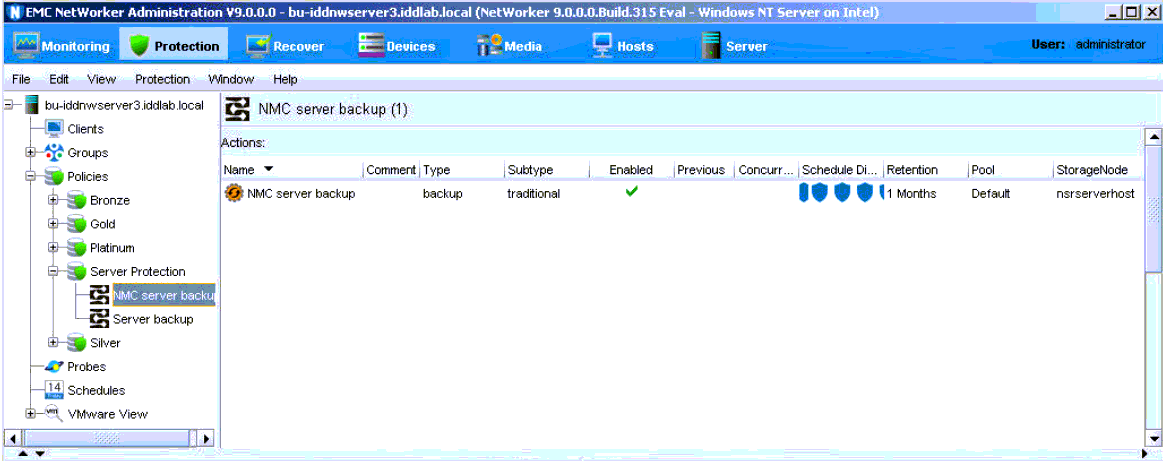NetWorker 9.0 Management Console database changes
In NetWorker 9.0, NMC uses a PostgreSQL database instead of Sybase. As a result, you must migrate existing databases if performing an upgrade.
Migrating the database is a two-step process:
- Unload the Sybase database before upgrading or uninstalling the previous version. You can unload the database manually by running the gstdbunload tool, or automatically.
- Upgrade and then reload the SQL database to import the date from the Sybase database into the new PostreSQL database. You can perform this automatically, or you can manually reload the database by running the gstdbupgrade tool.
The upgrade on Linux platforms requires you to copy gstdbunload to the /opt/lgtonmc/bin directory before the upgrade, and then run gstdbunload. You can then install the NMC for NetWorker 9.0 rpm.
On Windows, you must use the gstdbunload.exe program to generate the unload database, and then select Migrate the Unload Database to import that data into the new database. The following dialog prompts you to perform the database migration on Windows. 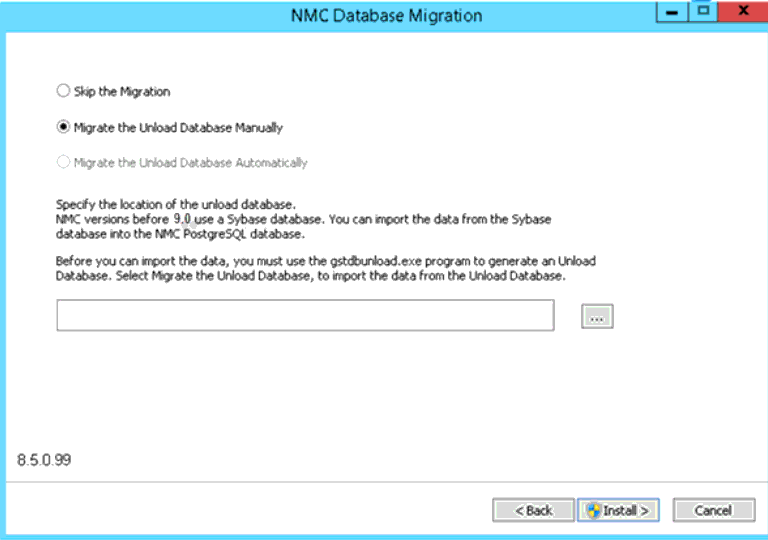
NetWorker 9.0 drops NMC support for AIX and Solaris. If you upgrade from one of those platforms you must copy gstdbunload to the unload directory, and then move the directory to a platform that NMC supports.
Database reloading typically takes less than 90 minutes but can take longer depending on several factors, including the number of NetWorker servers managed by NMC, and the size of the database. After database reloading, a prompt appears to specify an account for the new database server.
The NMC database now gets replicated to a staging area and backed up as part of the default Server Protection policy in NMC.